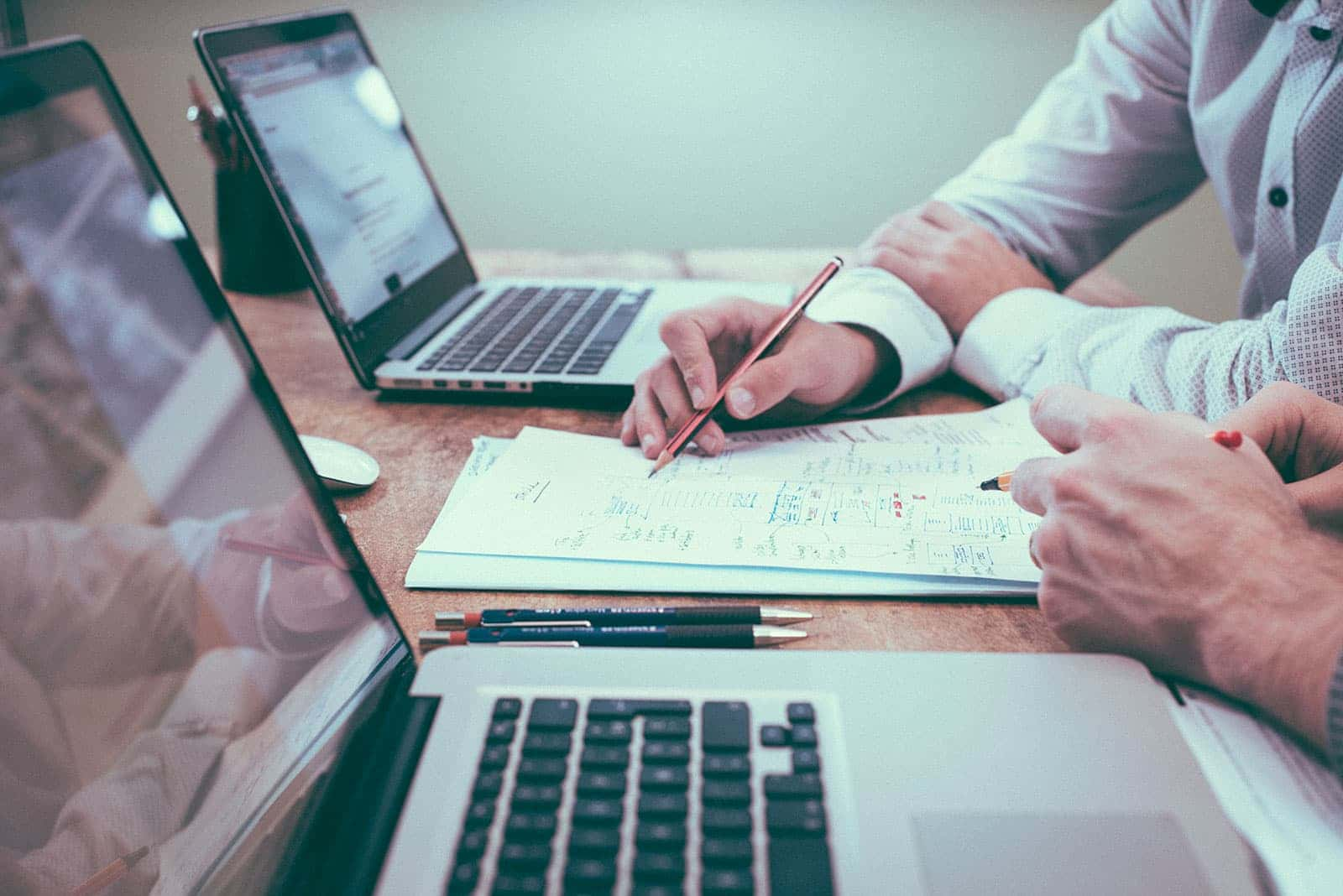How to Run Google Ads A to Z: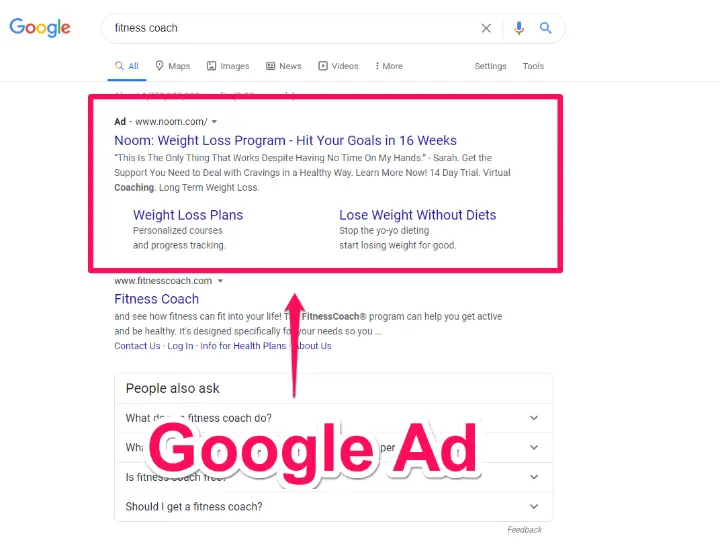 Complete Beginner's Guide
Complete Beginner's Guide
Google Ads (formerly Google AdWords) is one of the most powerful online advertising platforms available. With over 8.5 billion Google searches per day, it’s a goldmine for businesses looking to get traffic, leads, and sales.
In this blog post, I’ll guide you step-by-step — from setting up your account to launching your first profitable campaign. Whether you're a beginner or looking to polish your skills, this A to Z Google Ads tutorial will give you everything you need to get started.
🅰️ A – Account Setup
Before you can advertise, you need a Google Ads account.
Steps:
1. Go to https://ads.google.com
2. Sign in with your Gmail account.
3. Click on “New Google Ads Account”
4. Choose “Switch to Expert Mode” (very important for full control)
5. Select Create a campaign without a goal’s guidance
Now you're ready to build a campaign from scratch.
🅱️ B – Business Goals
Clarify what you want to achieve:
· Do you want leads?
· Are you driving sales?
· Is your goal to get website traffic or brand awareness?
Setting the right goal will determine your campaign type and strategy.
🅲️ C – Campaign Types
Google Ads offers multiple campaign types:
· Search Ads: Appear on Google search results
· Display Ads: Banner ads on websites
· Shopping Ads: For eCommerce (product-based)
· Video Ads: YouTube campaigns
· Performance Max: Automated ads across all channels
· App Promotion Ads: To promote mobile apps
For beginners, Search Campaigns are the easiest and most targeted.
🅳️ D – Define Campaign Settings
Inside your campaign setup, you’ll define:
· Campaign name
· Networks (Uncheck “Display Network” to avoid wasted spend)
· Location targeting (select country, state, city, or radius)
· Language (usually English)
· Budget & bidding (start with Manual CPC or Maximize Clicks)
🅴️ E – Effective Keyword Research
Use Google’s Keyword Planner Tool to find relevant, high-search-volume, and low-competition keywords.
Tips:
· Focus on intent-based keywords (e.g., "Buy AC in Miami")
· Avoid broad keywords
· Use tools like Ubersuggest, SEMrush, or Ahrefs for deeper research
Types of keywords to use:
· Exact Match: [plumber near me]
· Phrase Match: “buy running shoes”
· Broad Match: plumber services
· Negative Keywords: Filter out irrelevant clicks (e.g., free, DIY, jobs)
🅵️ F – Forming Ad Groups
An ad group contains closely related keywords and ads.
Example:
· Ad Group Name: “Affordable Plumber Miami”
· Keywords: plumber in Miami, cheap plumber Miami
· Ads: Text ads offering affordable plumbing in that area
Keep your ad groups focused on one theme or service.
🅶️ G – Great Ad Copy
Each ad includes:
· Headline 1 (30 characters): Include the keyword
· Headline 2 (30 characters): Add a benefit or offer
· Headline 3 (optional): Add brand name
· Description (90 characters): Write persuasive copy with a CTA
· Final URL: The landing page you’re sending users to
Example:
Headline 1: Affordable Plumber in Miami
Headline 2: 24/7 Emergency Service
Description: Licensed plumber. Fast response. Call now to get a free quote!
Always write at least 3 ads per ad group to test what works best.
🅷️ H – High-Converting Landing Pages
Avoid sending traffic to your homepage. Instead, create a dedicated landing page that:
· Matches the ad copy
· Has a clear headline and subheadline
· Includes trust elements (reviews, badges)
· Has a strong Call-to-Action (e.g., call, form, buy now)
· Loads fast on mobile
Tools: Unbounce, Leadpages, or WordPress with Elementor
🅸️ I – Implement Conversion Tracking
Without tracking, you can’t measure success.
Use Google Ads’ built-in tools to track:
· Form submissions
· Purchases
· Phone calls
· Button clicks
Set up through:
· Google Tag Manager
· Google Analytics 4 (GA4)
· Direct installation on your website
🅹️ J – Judging Performance with Metrics
Monitor key metrics daily or weekly:
· CTR (Click-Through Rate)
· CPC (Cost Per Click)
· Conversion Rate
· Quality Score
· Impressions & Clicks
These tell you whether your ads are performing well or need improvement.
🅺️ K – Keyword Optimization
After a few days, review the Search Terms Report.
· Pause underperforming keywords
· Add irrelevant keywords to your negative keyword list
· Identify new profitable search terms to add
This helps reduce wasted budget and improve quality traffic.
🅻️ L – Leverage Ad Extensions
Google rewards ads that offer more information.
Use:
· Sitelink Extensions – Link to internal pages (Contact, Services)
· Callout Extensions – Highlight benefits (Free shipping, 24/7 support)
· Call Extensions – Add phone number for direct calls
· Location Extensions – Show your address on the ad
They improve CTR and Quality Score.
🅼️ M – Mobile Optimization
Most searches now happen on mobile.
Tips:
· Ensure your landing page is responsive
· Use click-to-call buttons
· Analyze mobile vs desktop performance and adjust bids accordingly
🅽️ N – Negative Keywords
One of the most important tools to avoid wasting money.
Example:
If you’re offering paid services, exclude terms like:
· Free
· DIY
· Job
· Career
Continuously update your list based on performance reports.
🅾️ O – Ongoing Optimization
Google Ads is not “set it and forget it.”
Daily/weekly tasks:
· Pause low-performing ads
· Adjust bids on high/low performing keywords
· Test new ad variations (A/B testing)
· Review device/location performance
· Improve landing pages
🅿️ P – Performance Max Campaigns (Advanced)
If you want to use automation, Performance Max campaigns allow Google to run your ads across:
· Search
· YouTube
· Gmail
· Display
· Discovery
Just upload your creatives, and Google will optimize automatically. Best for eCommerce or brands with lots of assets.
🆀 Q – Quality Score
Google gives each keyword a Quality Score (1–10). A higher score means:
· Lower CPC
· Better ad position
Improve by:
· Writing relevant ad copy
· Improving landing page experience
· Getting a higher CTR
🆁 R – Remarketing
Target users who visited your site but didn’t convert.
Types:
· Standard Remarketing: Show banner ads on other websites
· Dynamic Remarketing: Show products they viewed
· RLSA: Remarketing lists for search ads
Remarketing = more conversions from warm traffic.
🆂 S – Smart Bidding Strategies
Google offers automated bidding options:
· Maximize Conversions
· Target CPA (Cost Per Acquisition)
· Target ROAS (Return on Ad Spend)
Use these after collecting enough conversion data.
🆃 T – Testing Variations
Always A/B test:
· Headlines
· Descriptions
· CTAs
· Landing pages
Data will guide you to better ROI and ad performance.
🆄 U – Using Google Analytics 4
Integrate GA4 with Google Ads for:
· Deeper insights
· Bounce rate tracking
· Conversion path analysis
This improves your optimization strategy across channels.
🆅 V – Video Ads on YouTube
YouTube Ads are great for branding, remarketing, and even direct sales.
Types:
· In-stream ads (skippable)
· Bumper ads (6 seconds)
· Discovery ads (show on YouTube search)
Use Google Ads to manage and target YouTube ads with precision.
🆆 W – Write Compelling Offers
Your ads should offer something valuable:
· Discounts
· Free consultations
· Limited-time offers
· Case studies
People click ads that promise value and solve problems.
🆇 X – Exclude Poor Placements (For Display Ads)
If running Display or YouTube campaigns:
· Go to “Placements” report
· Exclude irrelevant or spammy sites/channels
· Add brand-safe exclusions
This improves conversion quality.
🆈 Y – Yield More Results with Lookalike Audiences
Create similar audiences based on:
· Website visitors
· Converted leads
· Email lists
Google will target new people similar to your past converters.
🆉 Z – Zero in on ROI
At the end of the day, it’s not about traffic—it’s about results.
Track:
· How many leads/sales came in?
· How much did you spend?
· What was your ROAS?
Cut what’s not working. Scale what is.
Final Thoughts
Running a successful Google Ads campaign requires strategy, testing, and continuous improvement. But once set up correctly, it can generate leads and sales like clockwork.
Whether you're promoting a local business, online service, or eCommerce store — mastering Google Ads from A to Z will put you ahead of your competition.Start writing here...